5.1 Main Interface
The main sections of the control interface are shown in the following image:
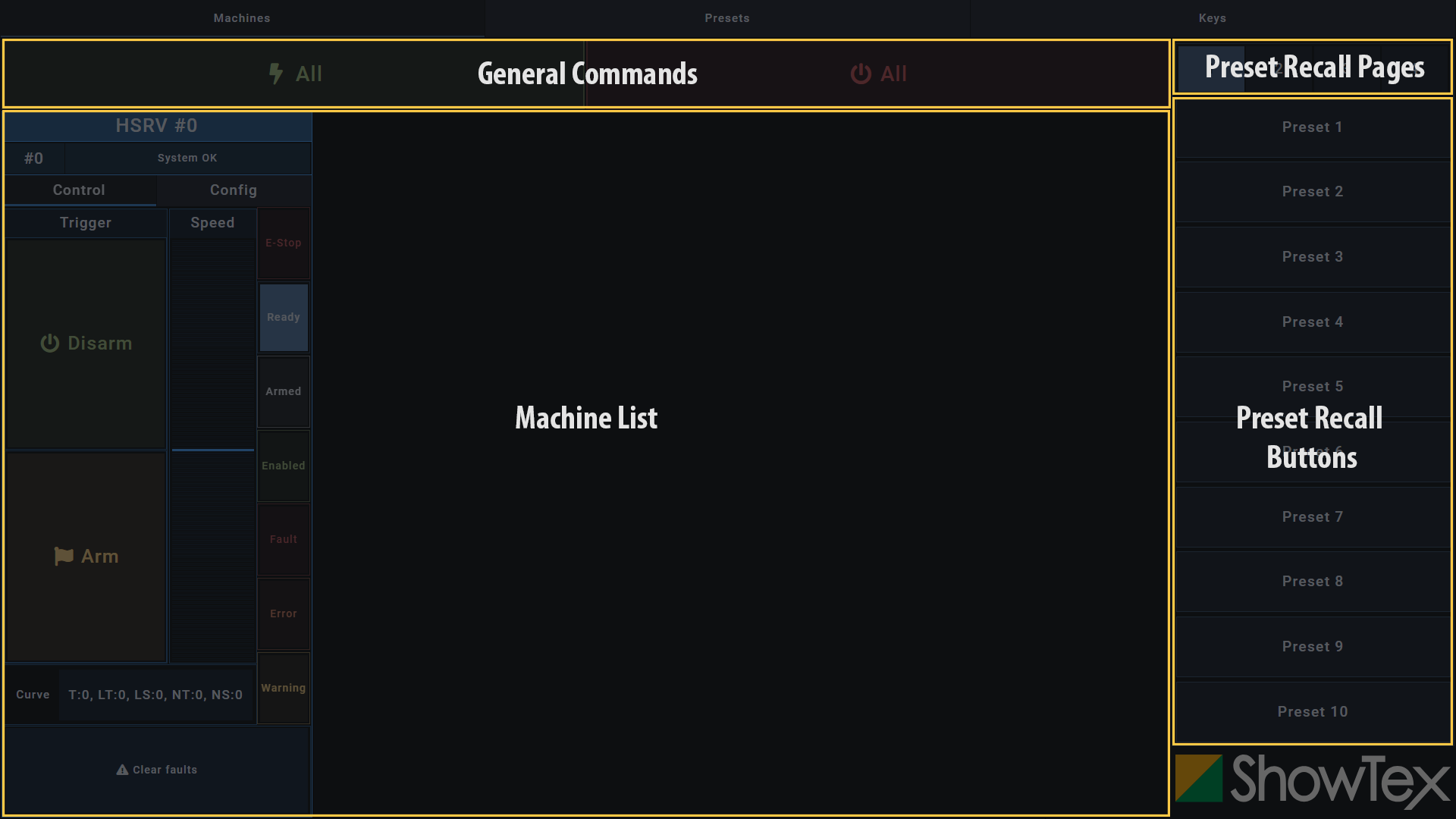
The preset recall pages and buttons are present in the main interface, but are not applicable for the HiSpeed Reveal.
Installation Manual

No part of this publication may be duplicated or edited in any form or by any means, including any type of electronic or mechanical method without prior written permission from ShowTex.
ShowTex and its employees are fully aware of their task to provide a reliable edition of this document. Nevertheless, they cannot accept any form of liability for the direct or indirect consequences of imperfections that might remain in this edition. The material in this manual is subject to change without notice.
ShowTex warrants that its mechanical and technical products, when delivered in new condition, in original packing, sold directly and used in normal conditions are free from any defects in manufacturing, materials and workmanship. For more information about your local warranty terms, please check our website or contact your local ShowTex office.
All products from the ShowTex Rental range are supposed to be returned in the same state as they were rented. Please treat our products with care, allowing the next user to enjoy the products as much as you did. The rented products are internally checked according to the general rental conditions. Be sure to check our rental guidelines on our website before installing and using this product: ShowTex rental guidelines
Read and understand this user manual before installing and or operating the system. Failure to follow the instructions in this document could result in serious injury!
Following the guidelines of this manual will reduce the risk of damaging the equipment or injuring yourself and the people around you. Nevertheless, ShowTex cannot be held accountable for any use or misuse of the equipment and supplies.
Damage to the system caused by any other method of installation than the one shown in this manual can only be repaired or fixed at the customer’s expense.
As a result of the above warning, any ShowTex product must be installed and operated by a qualified technician who knows its capabilities as well as its limitations.
In case you are uncertain about the eligibility of any hardware in your product, please get in touch with your local ShowTex office to receive additional guidance.
Thank you for choosing for ShowTex and purchasing one of our products. We want to ensure that your experience is as smooth and safe as possible, so we kindly request that you take a few moments to carefully read this manual before installing your new system.
This manual contains important information that will help you comply with health and safety regulations, as well as provide guidance on how to safely install, operate and maintain your product. Our team has taken great care to ensure that this manual is easy to understand and follow, using straightforward language and clear illustrations.
If you have any questions or concerns regarding the installation or use of your product, please feel free to contact your local ShowTex office. Our knowledgeable team members are always available to assist you and answer any questions you may have.
Download the latest stable Windows version of the UMC software.
The latest stable version must always be used.
The control laptop must be on the same network as the UMC machines. UMC machines are by default on the 2.0.0.0/8 network.
Typical network setup for IPv4 is:
2.0.0.1255.0.0.0Only IPv4 is supported for UMC machines.
IP changes need to be made in the Network and Internet settings. Click here to view official Microsoft documentation on how to change TCP/IP settings.
Click on Scan network. Available
machines are added in the
Detected machines list.
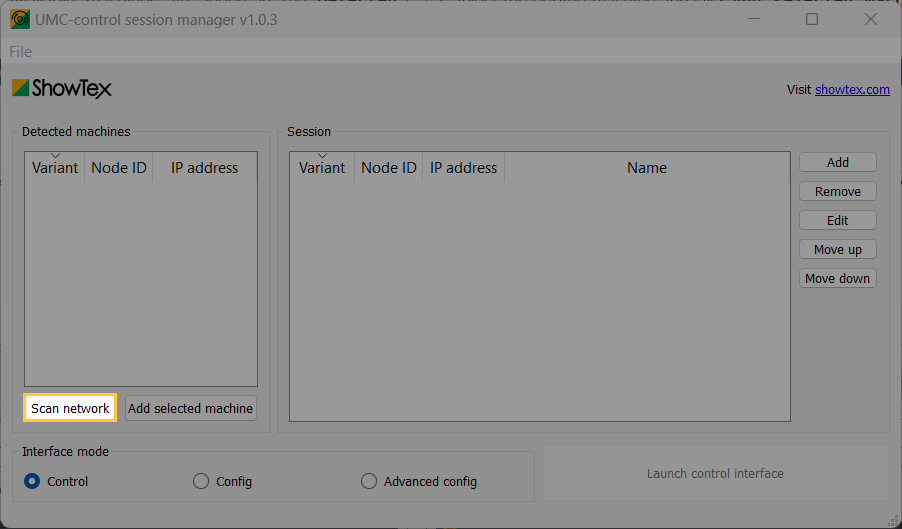
Select the desired machine and click
Add selected machine. It’s also possible
to drag and drop the machine directly in the session list.
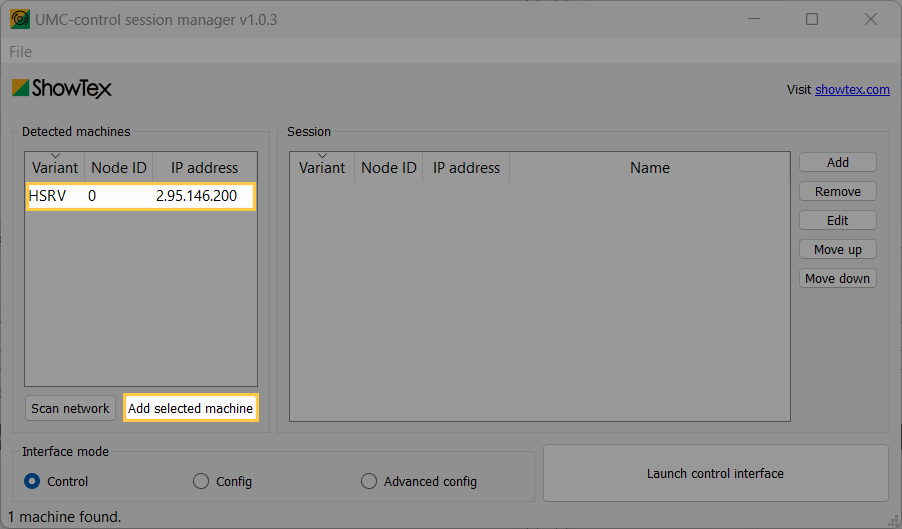
Set the Interface mode to
Config.
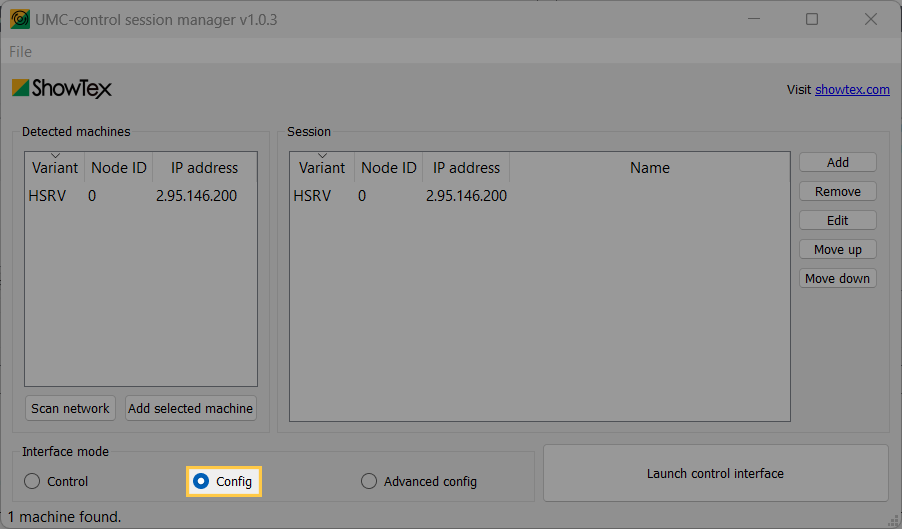
Click on
Launch control interface.
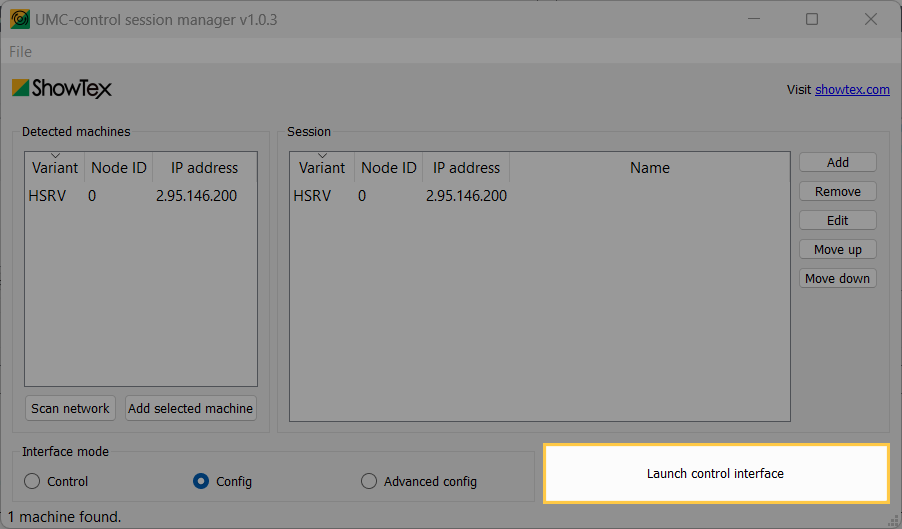
When multiple machines are connected on the same network, each machine must have a unique node ID.
The main sections of the control interface are shown in the following image:
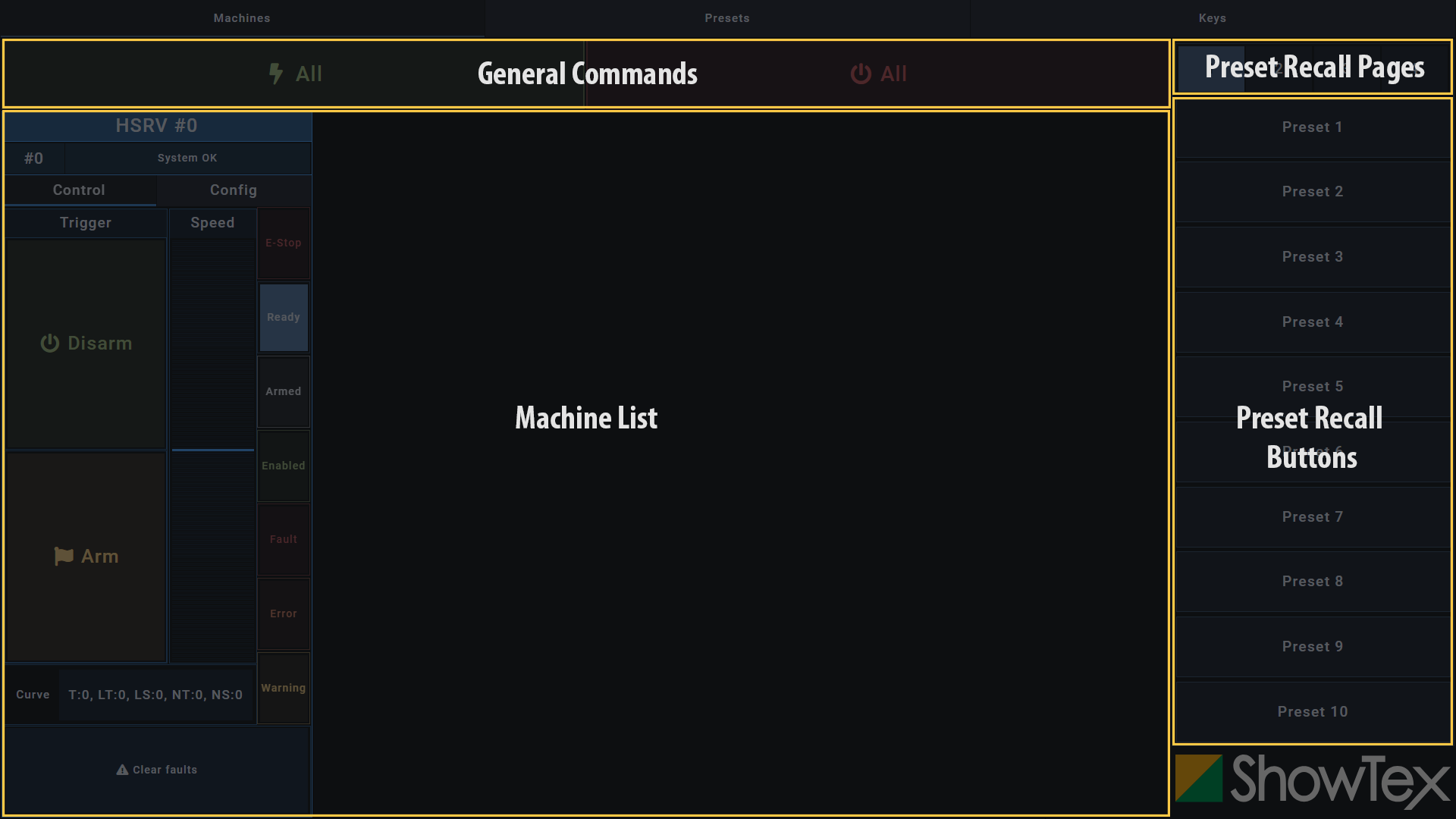
The preset recall pages and buttons are present in the main interface, but are not applicable for the HiSpeed Reveal.
The machine section holds every machine added to the machine session list. Each machine widget shows the following parts:
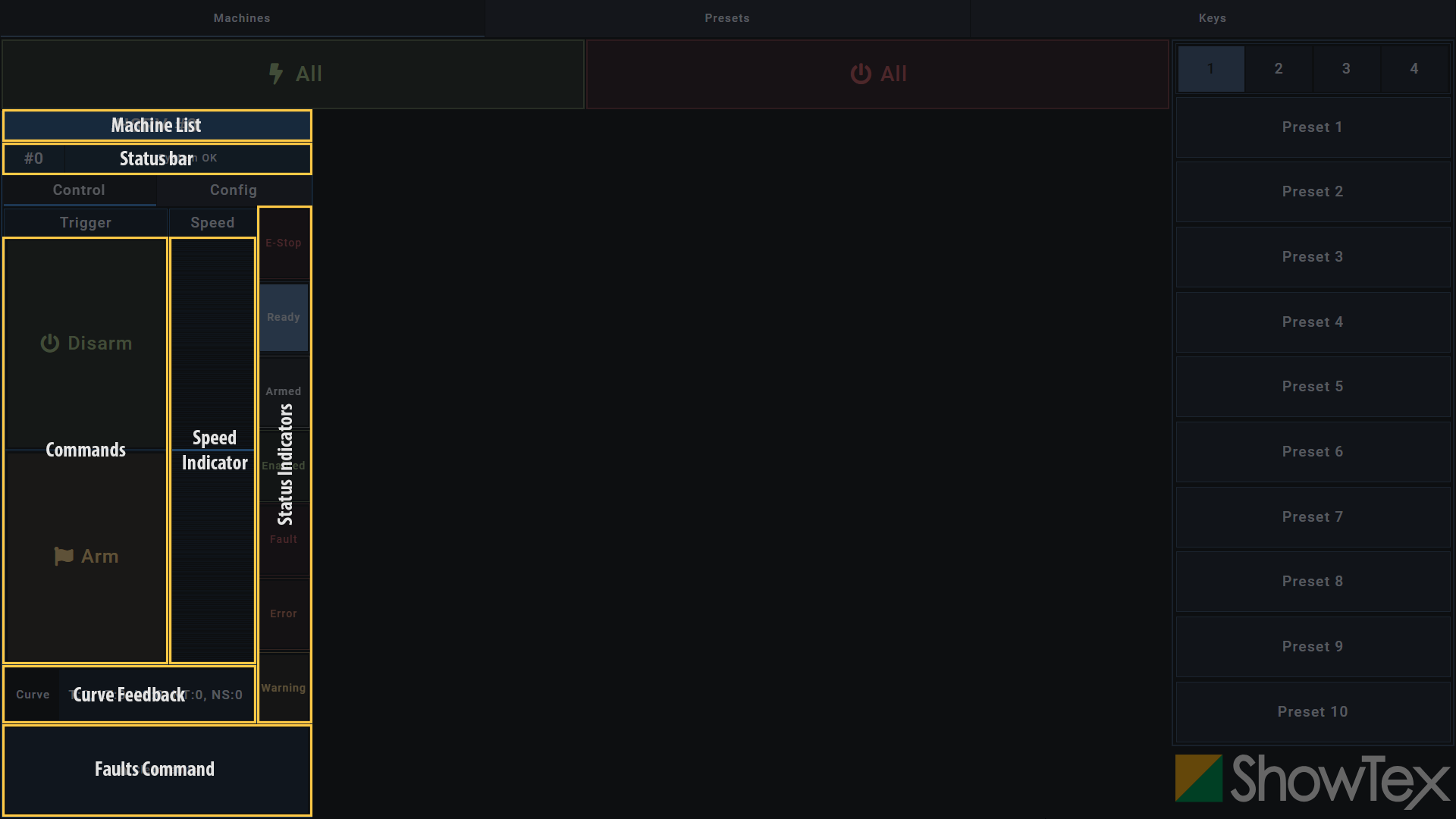
Depending on the control mode selected, the
Config tab will allow you to switch
between controls and configuration views.
Click on Config to switch to the
Configuration tab.
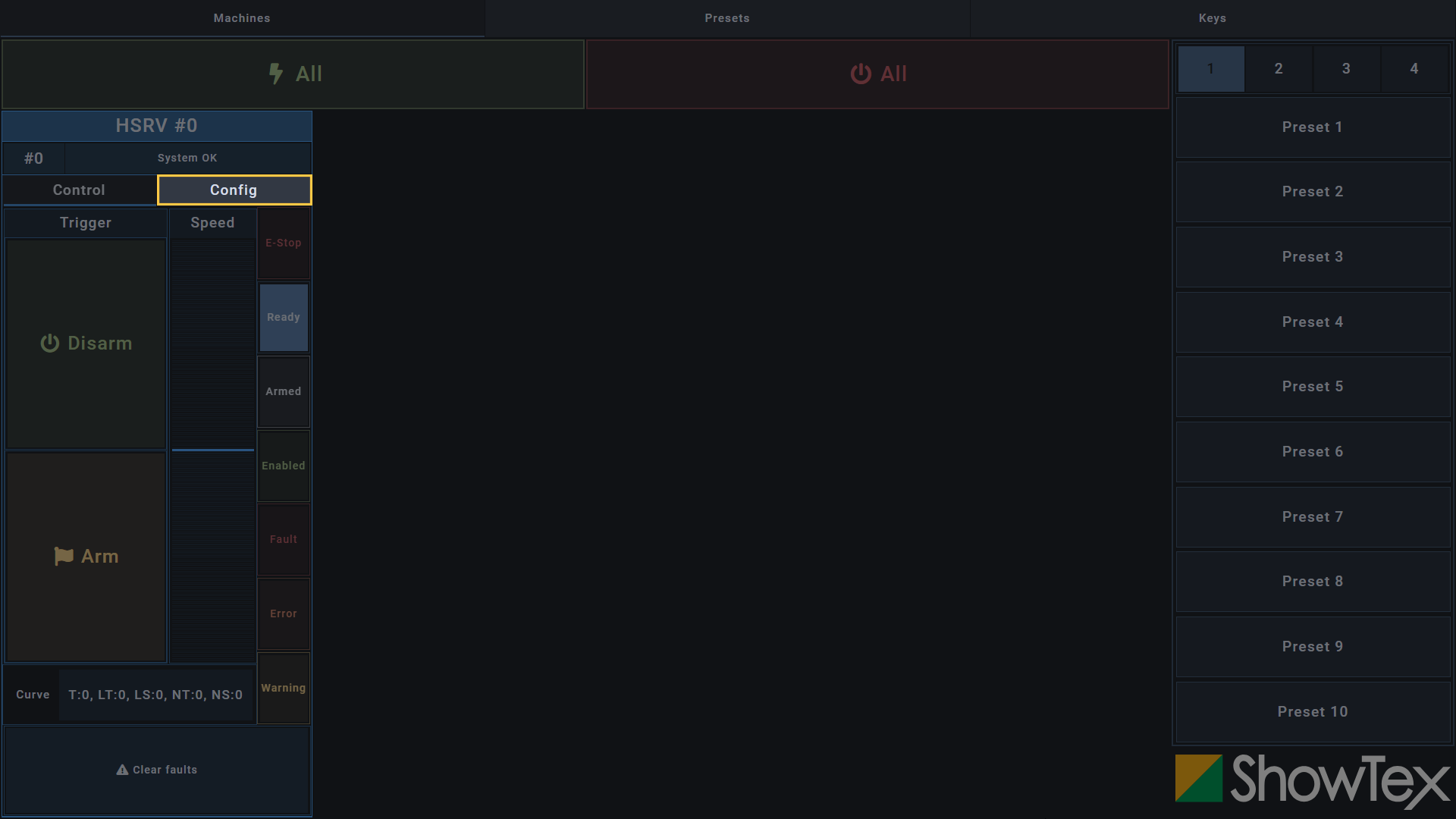
Click on Curve wizard to switch to
open the Curve Wizard tab.
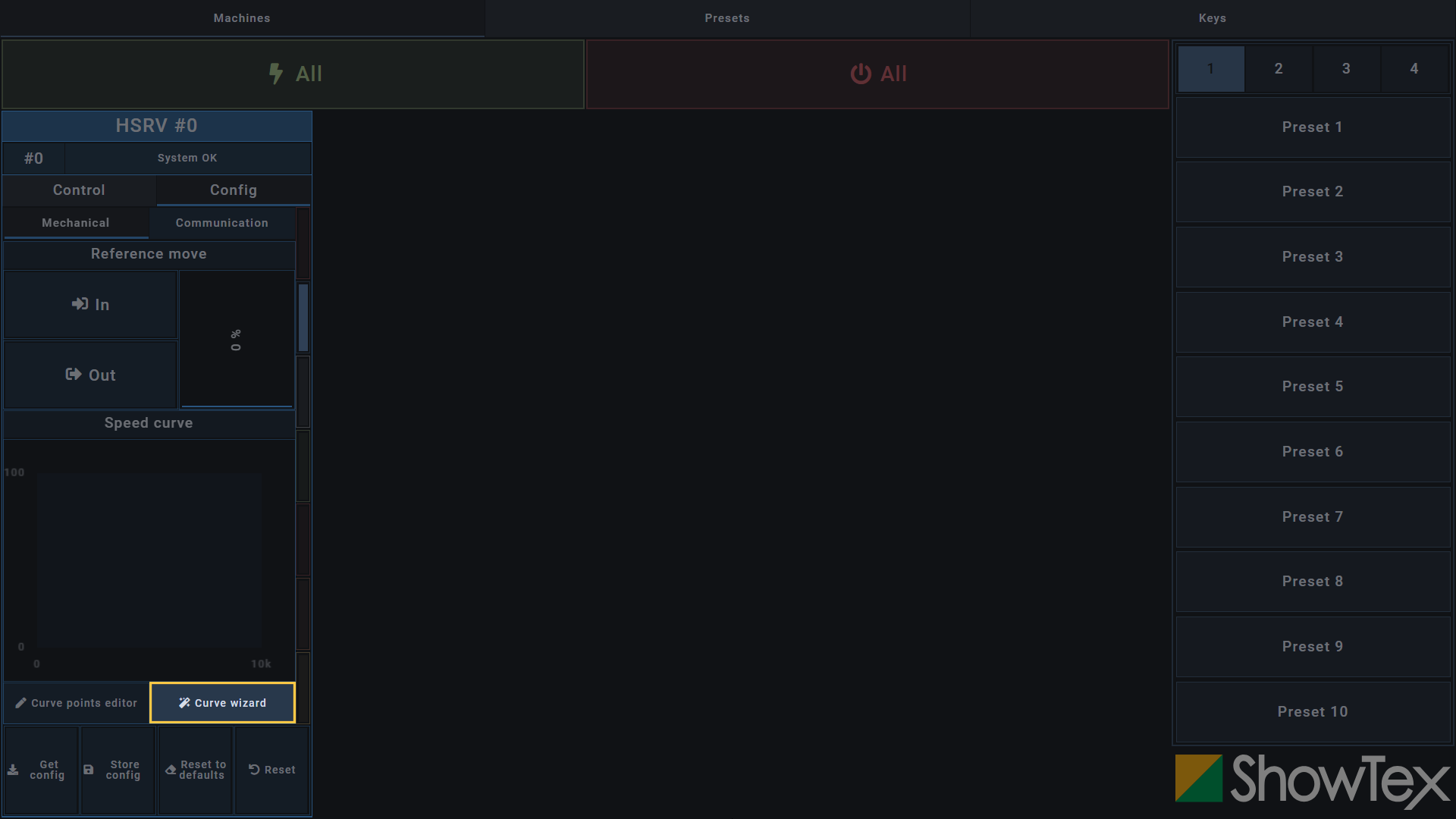
Fill in your Fabric width,
Fabric height,
Fabric density,
Rope length,
Nominal speed and
Start delay.
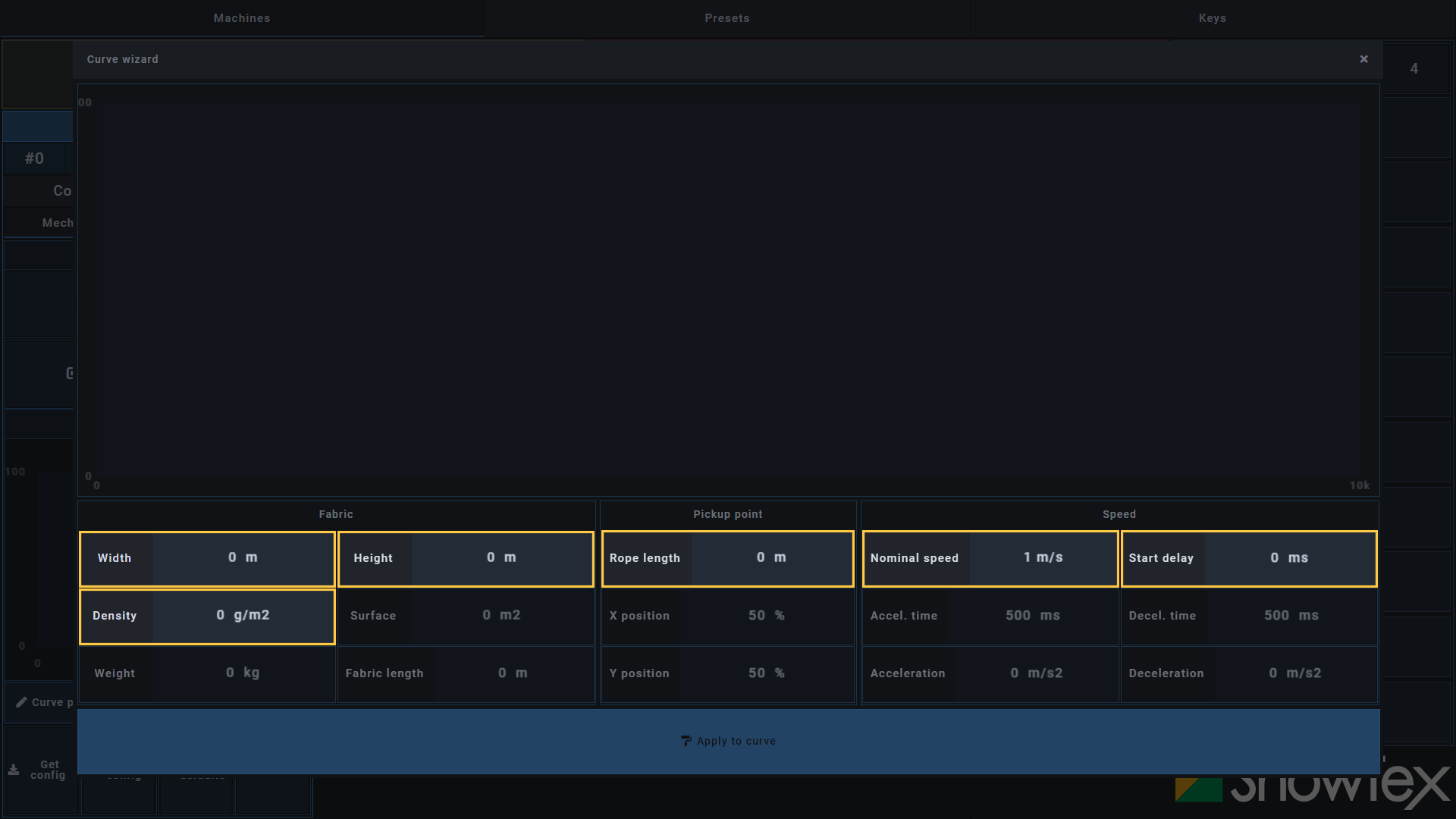
The maximum Nominal speed is 7.5
m/s.
If you are only using the HiSpeed Reveal, the Start delay can remain 0 to get an immediate effect. When combining the HiSpeed Reveal with a Kabuki system, a Start delay of minimum 200 ms is necessary.
Click on Apply to curve to apply
the current fabric, pickup point and speed settings to your HiSpeed
Reveal curve. Close the Curve Wizard after applying the settings to your
curve.
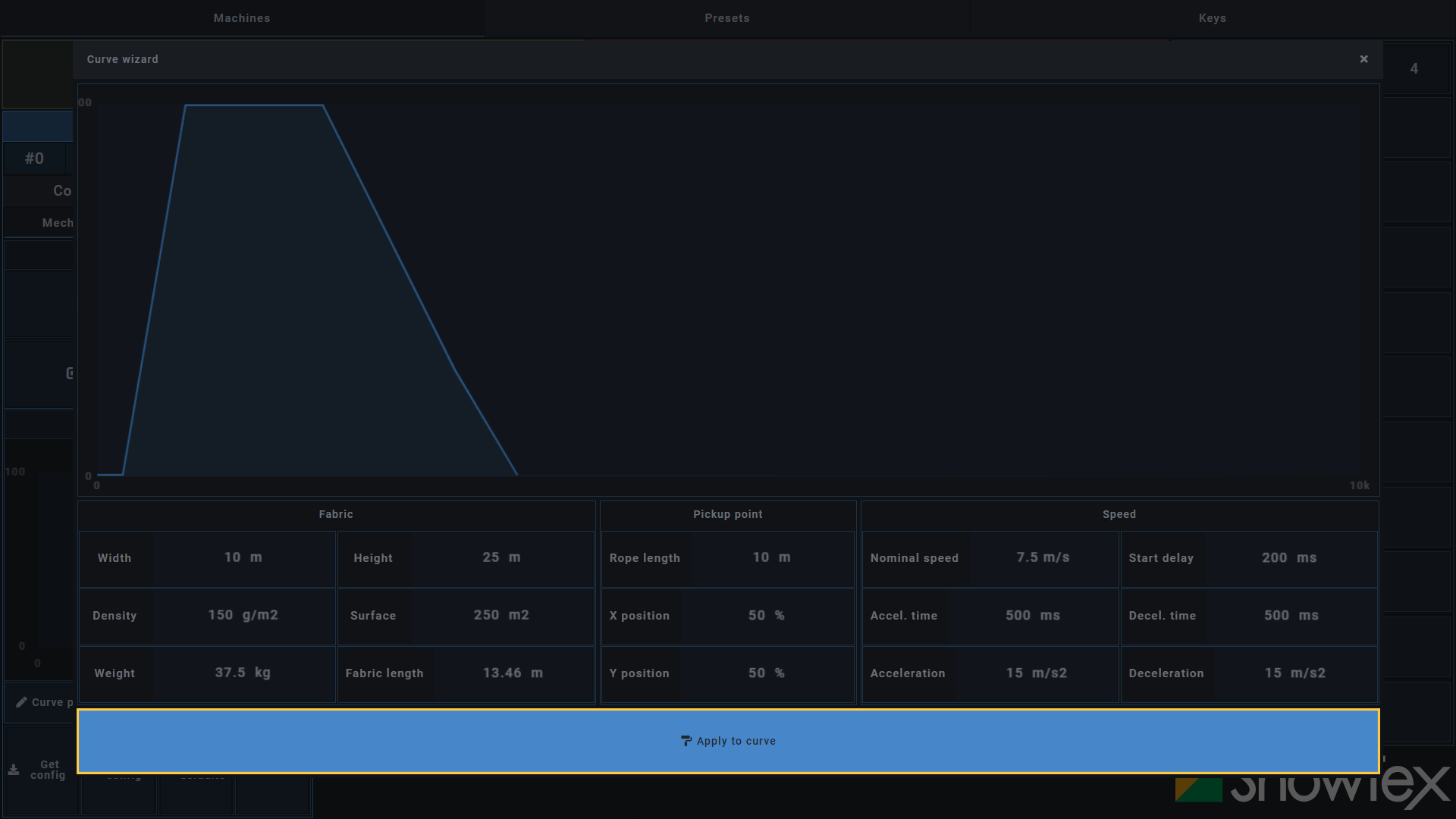
Click on Curve points editor to
open the Curve editor.
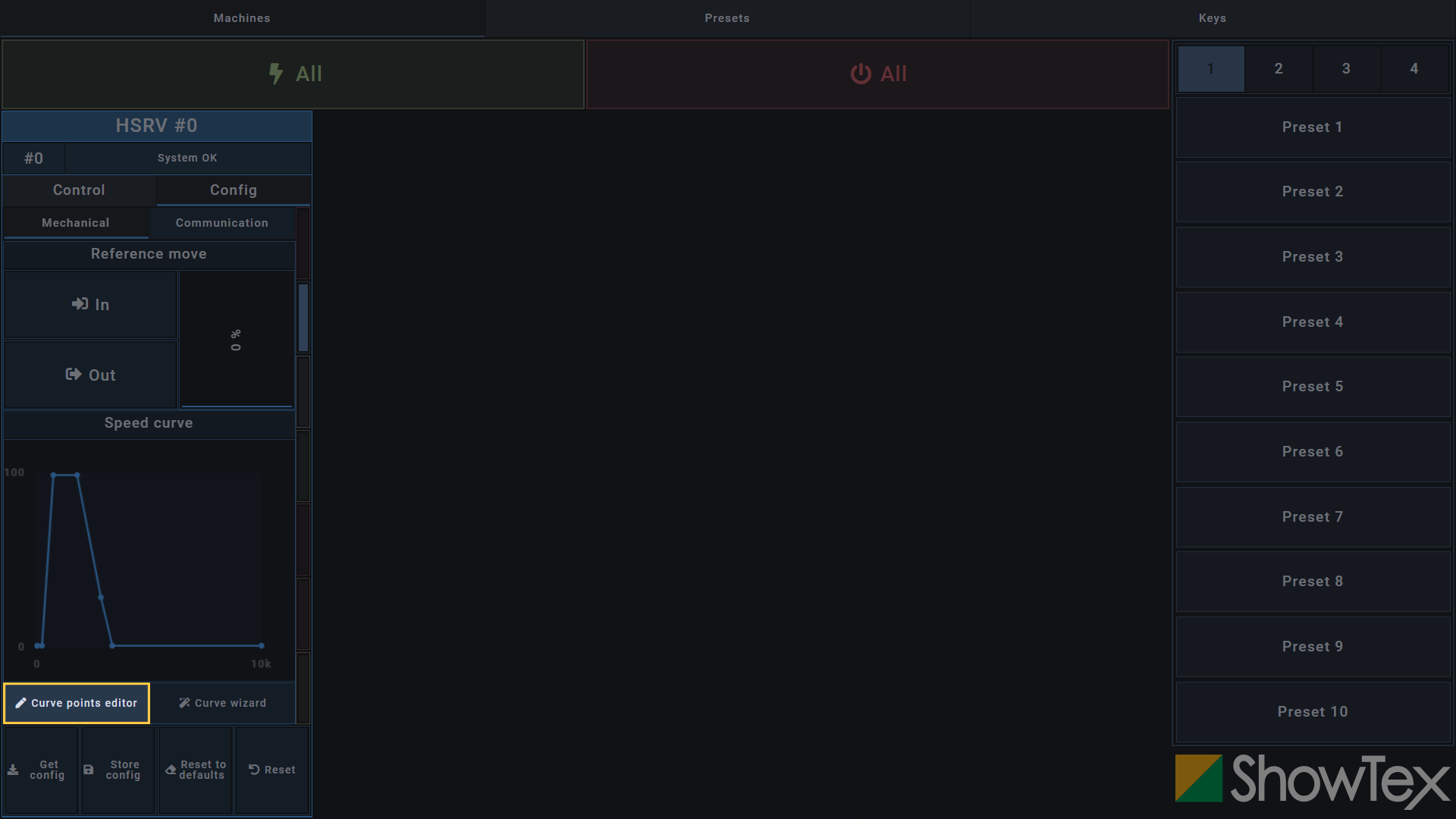
Toggle all points off and on again to secure their position in the Curve editor.
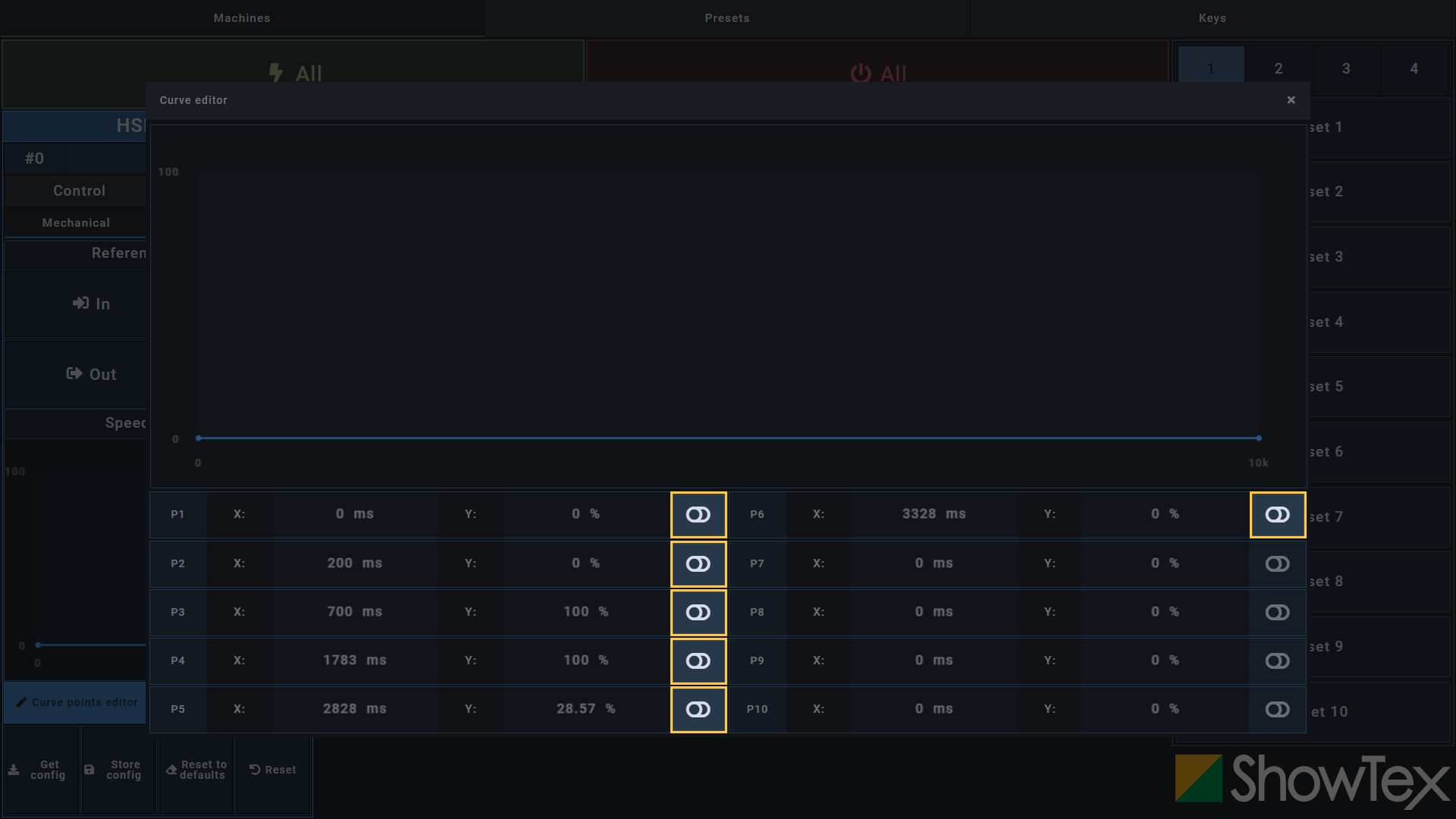
Point 1 and 10 should always be on.
If point 10 is not toggled on, click on
the slider to turn it on.
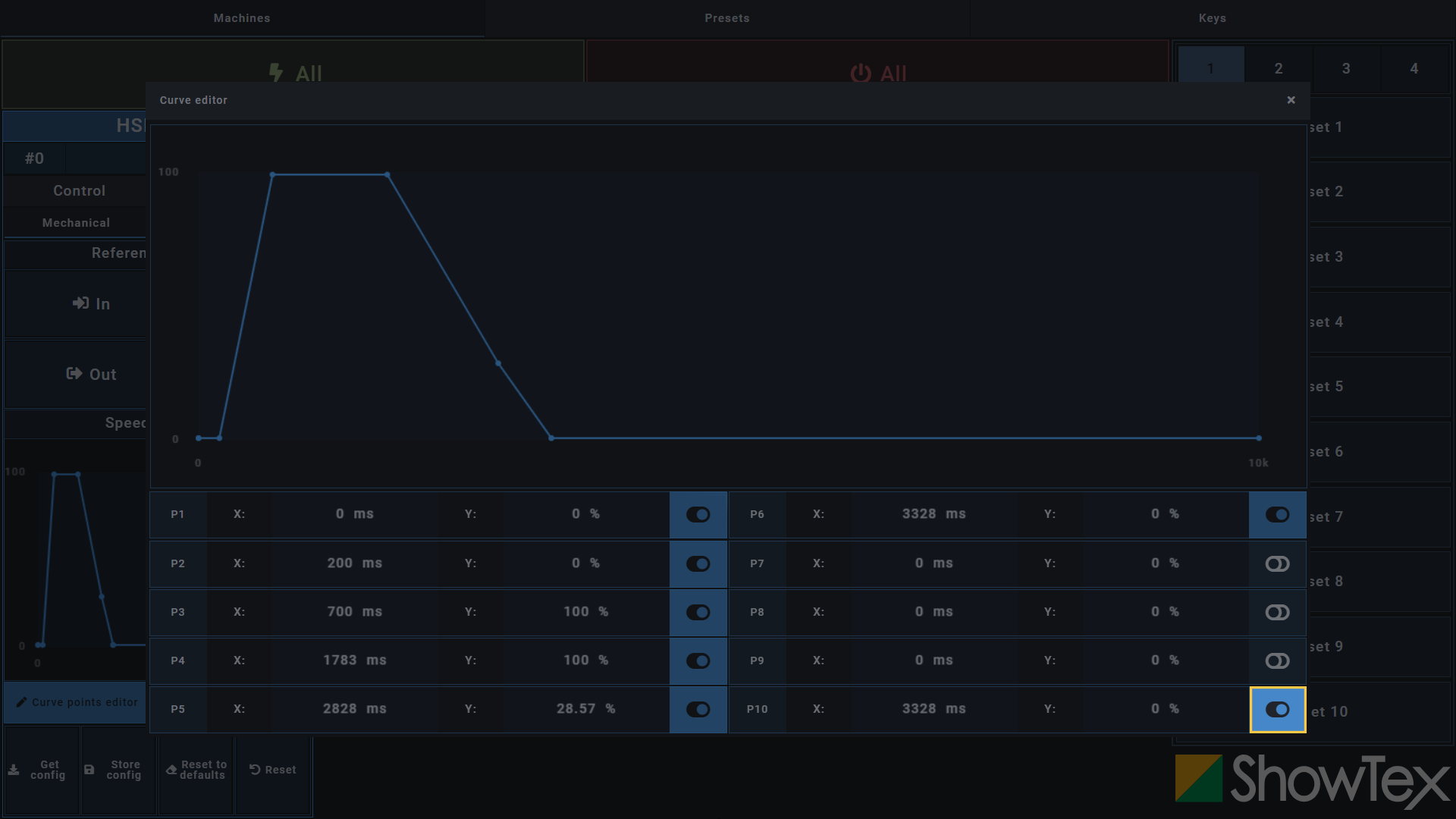
Check for duplicate timestamps in the Curve editor. The HiSpeed Reveal can not perform the reveal if there are two timestamps with the same value. Toggle each duplicate off. This will most likely be P6.
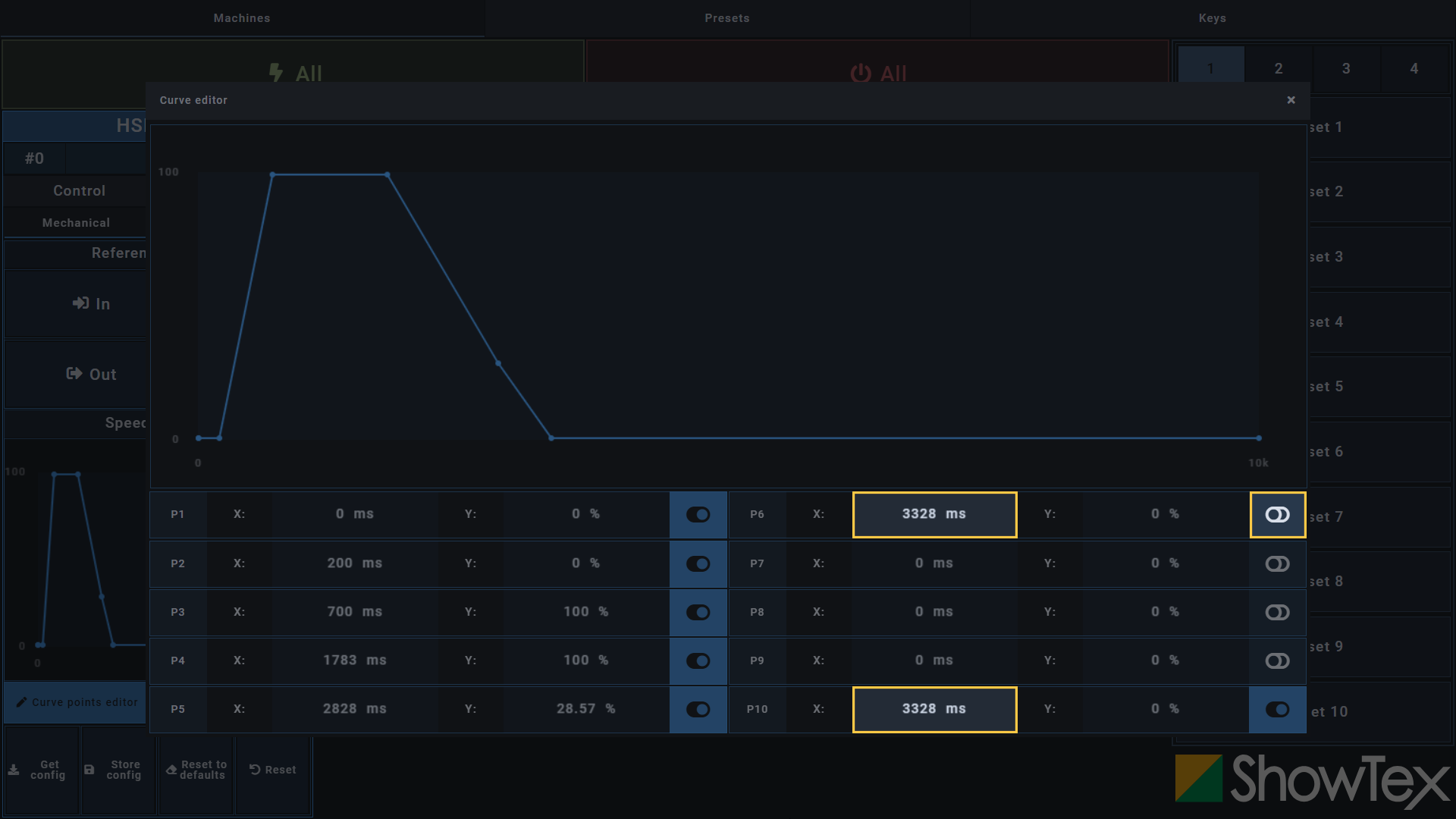
Close the Curve editor and click on
Store config to store your now correctly
configured curve points.
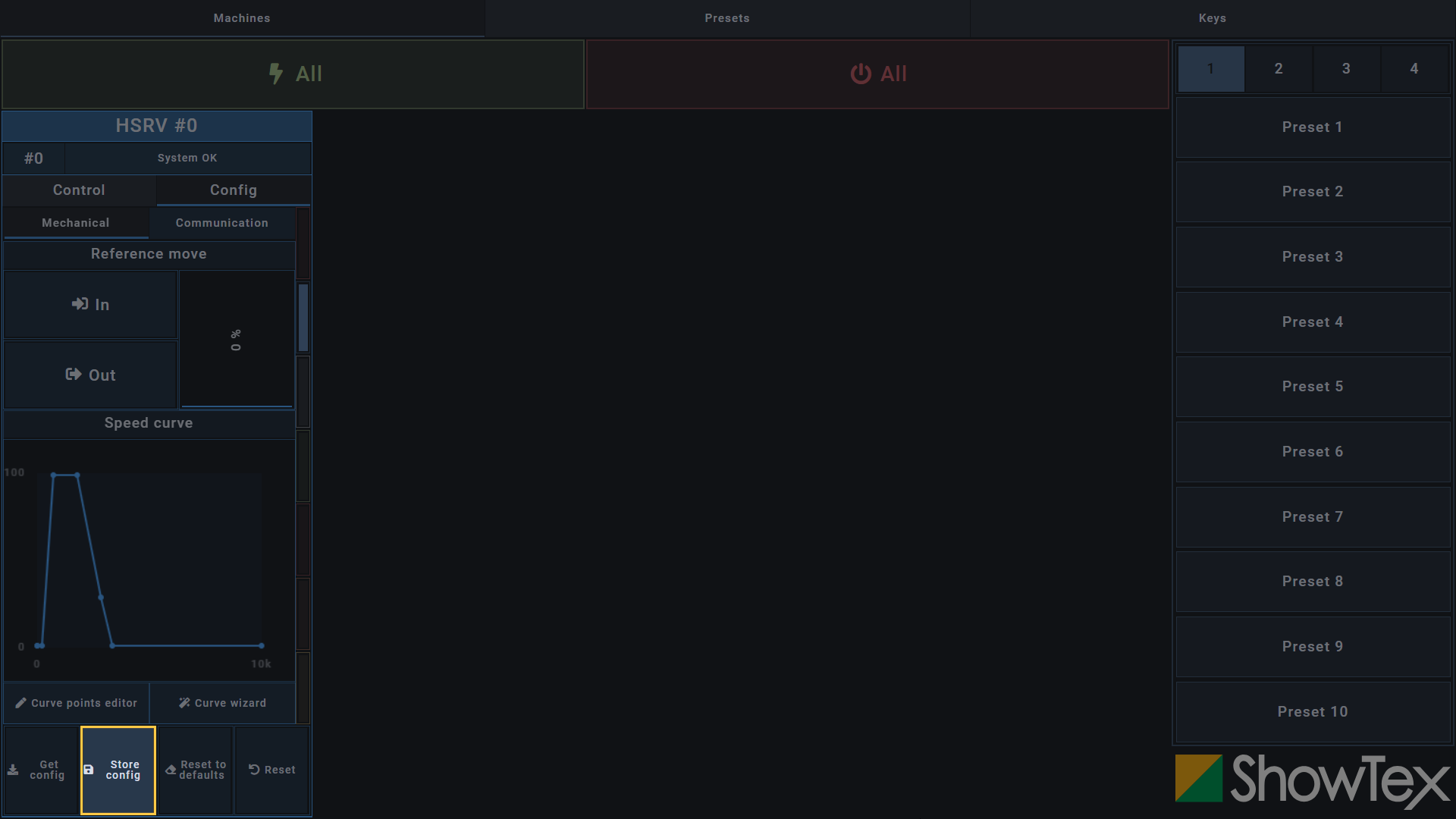
The marking on the RibCord should be located at the bottom of the
Truss. If the taped part of the RibCord is not located here, adjust the
HiSpeed Reveal by clicking and holding the
In or Out
button.
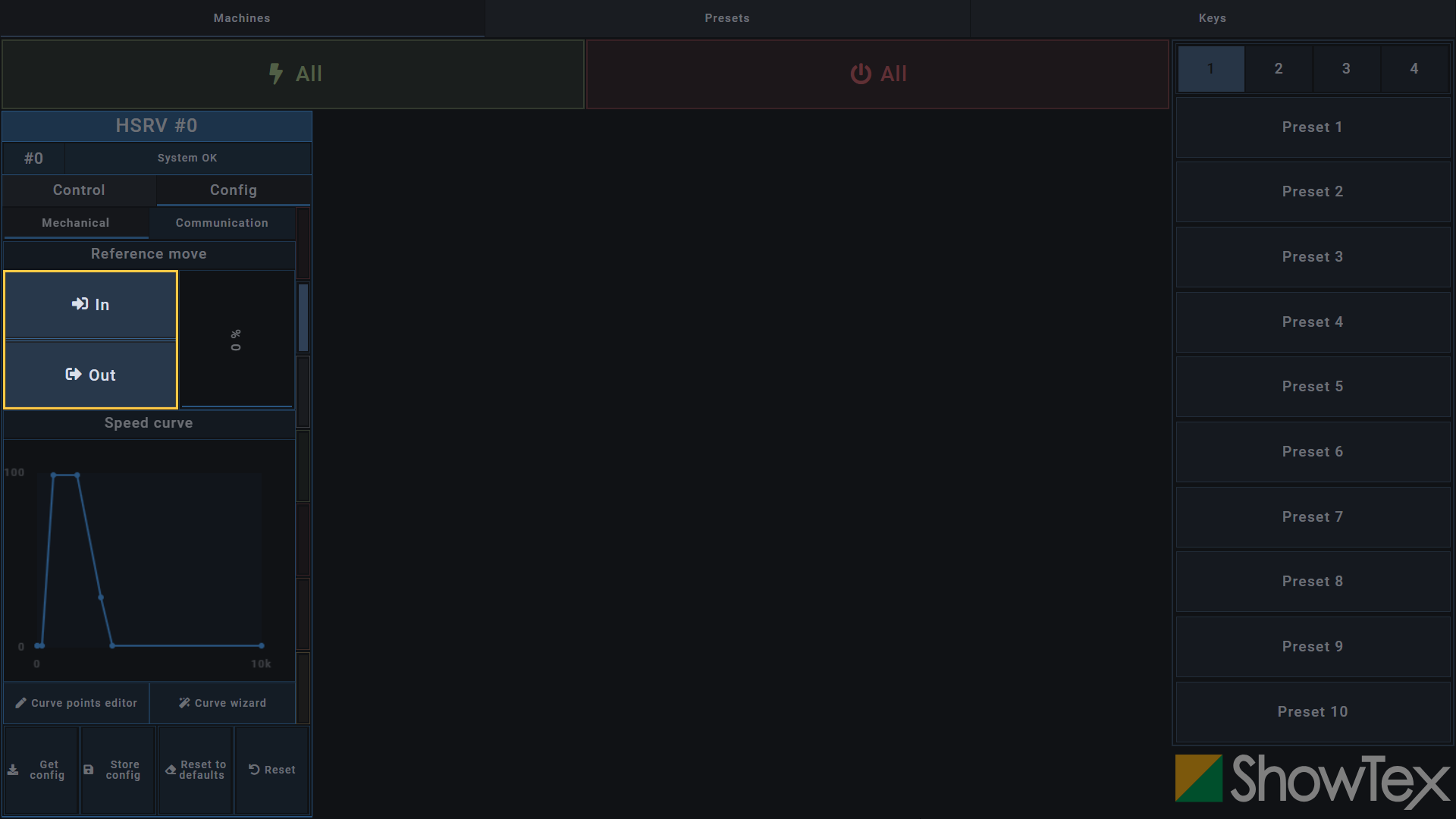
It is advised to perform reference moves with the speed slider at 0%.
Measure the RibCord from the pickup point until the marking. This
measurement needs to match the value of the
Rope length field in the
Curve wizard. If the value does not match,
fill in the correct value in the
Curve wizard.
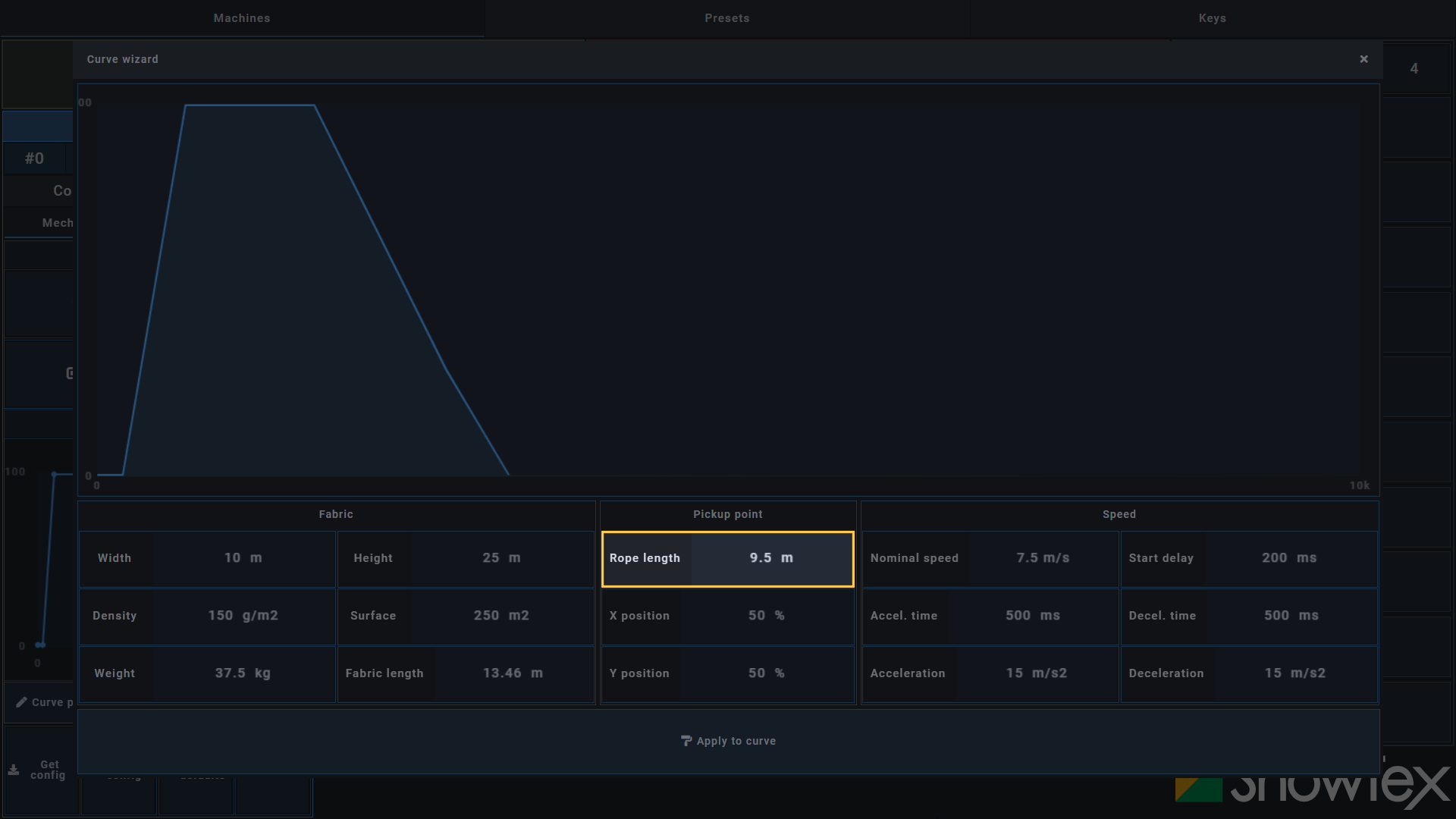
Click on Apply to curve to apply
the correct Rope Length settings to your
HiSpeed Reveal curve.
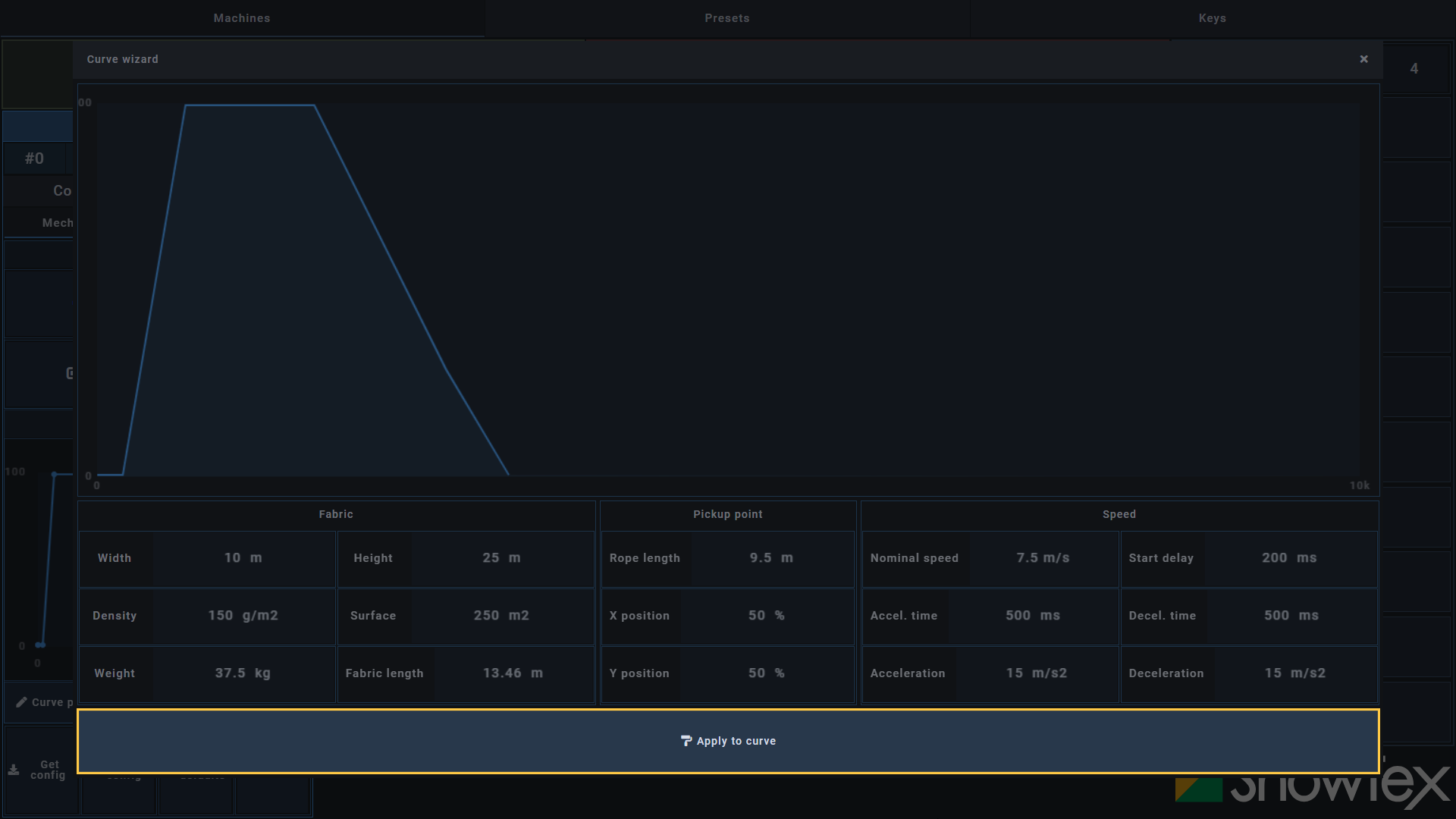
Navigate back to the Curve Editor and toggle all points off and on again to secure their position after adjusting the rope length.
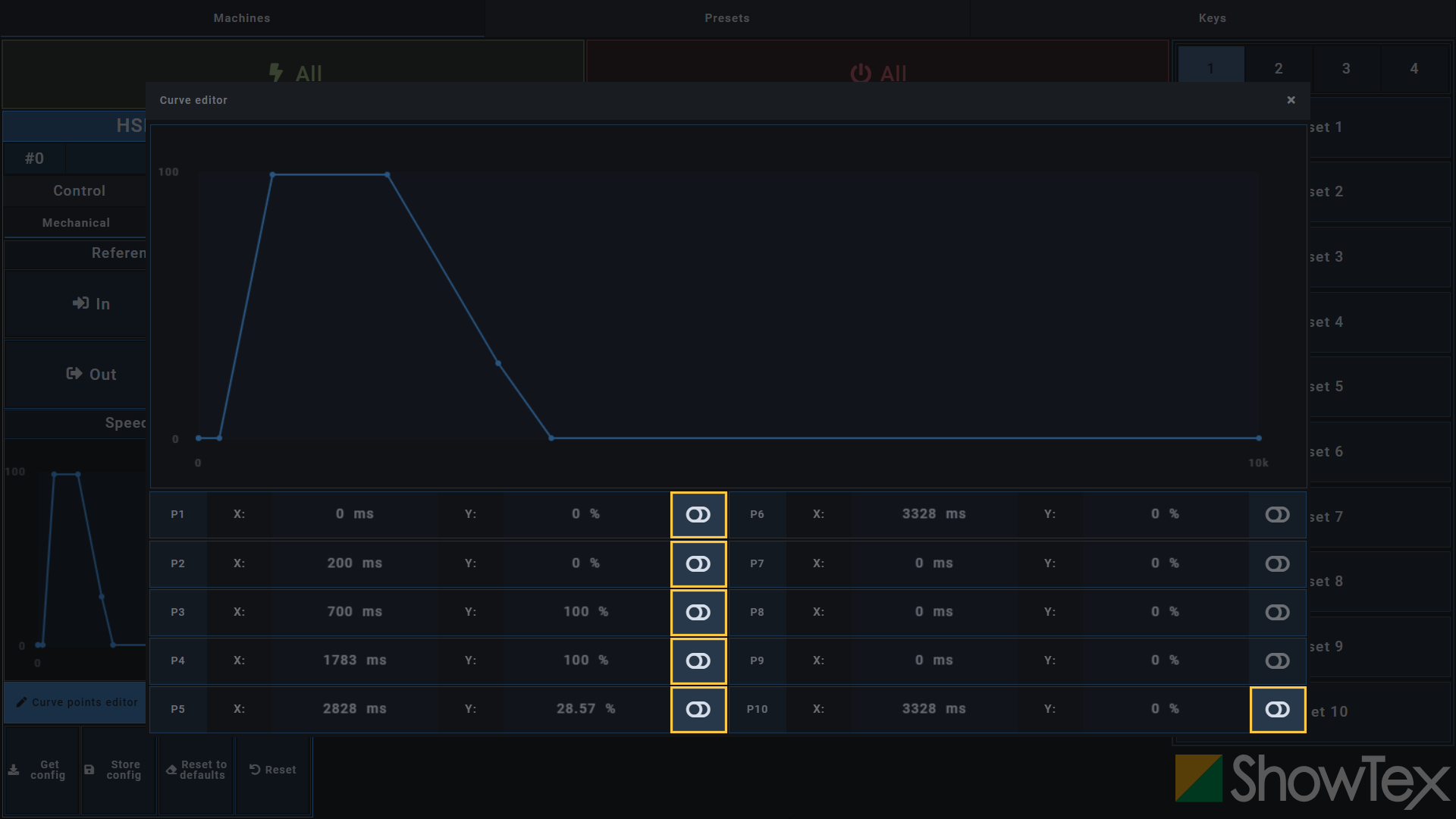
If any duplicate timestamps were created in the process, toggle these off as the HiSpeed Reveal can not perform the reveal if there are two timestamps with the same value.
Close the Curve editor and click on
Store config to store your now correctly
configured Rope Length.
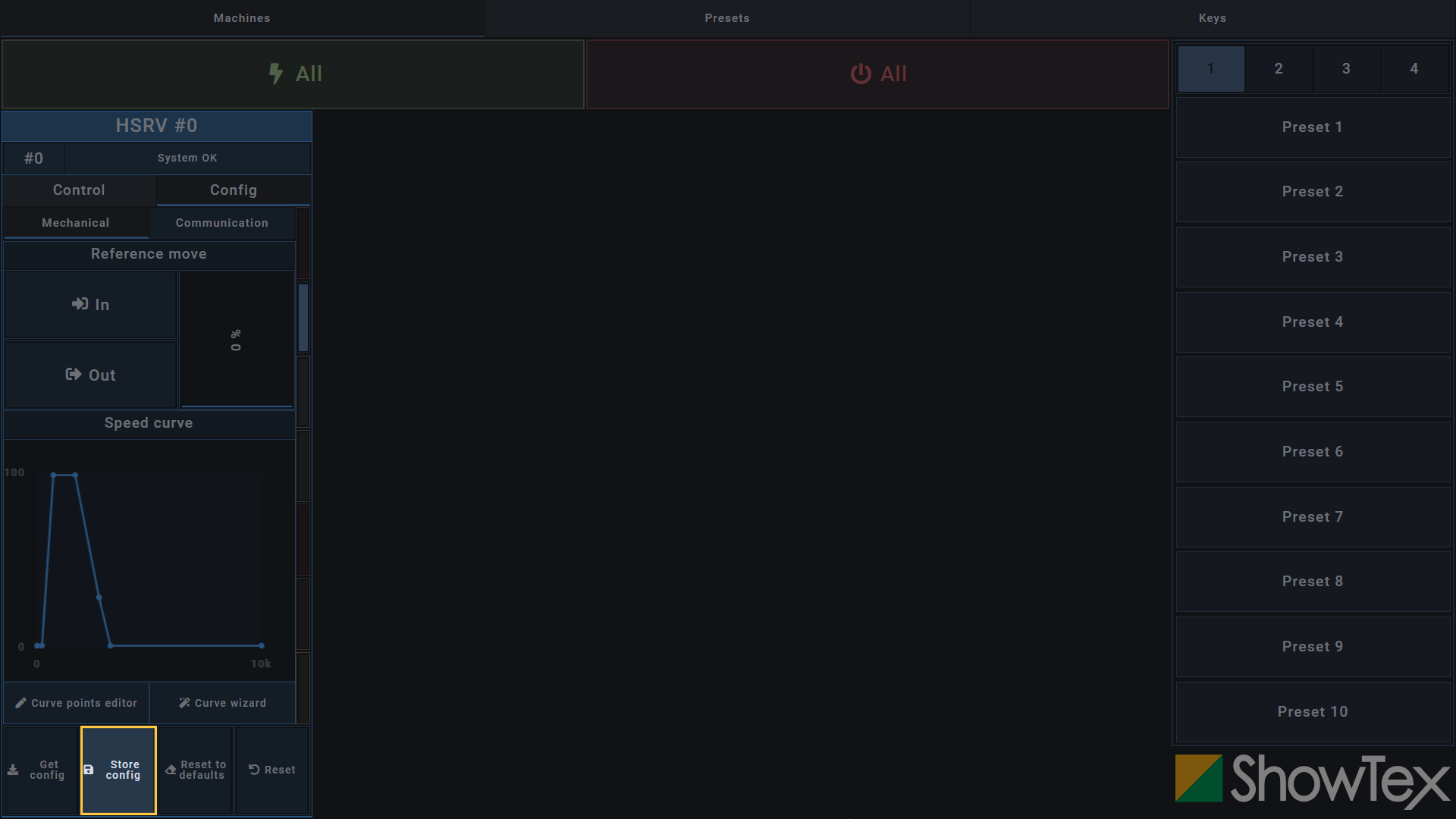
Click on Control to open the
control interface.

Click on Arm to arm the HiSpeed
Reveal.

With your Remote connected to a power source, turn the switch to “on”.

Press the DROP button on the Remote
to test the reveal.

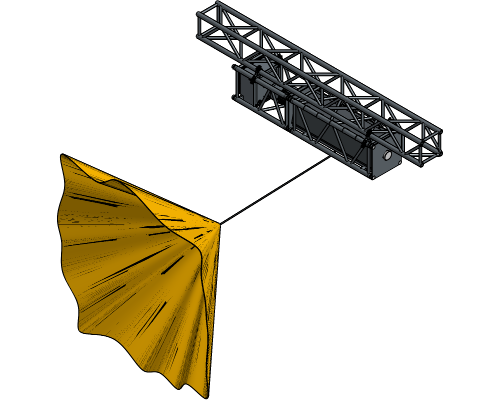
A fault (F) is a condition where something happened and the system
must stop regular functioning. Faults can only be removed by performing
a ⟲ Reset after manual user actions as
something needs to be checked and resolved before resuming regular
functioning.
An error (E) is a condition where the system’s regular functioning is
disrupted. Once the cause of the error is removed, regular functioning
can resume after performing a
⚠ Clear errors.
Go to the Config tab and click on
the ⟲ Reset button for a reset of faults
(F). This step is not needed for errors (E).

Go to the Control tab and click on
the ⚠ Clear errors button to clear errors
(E). The status now should be
System OK.
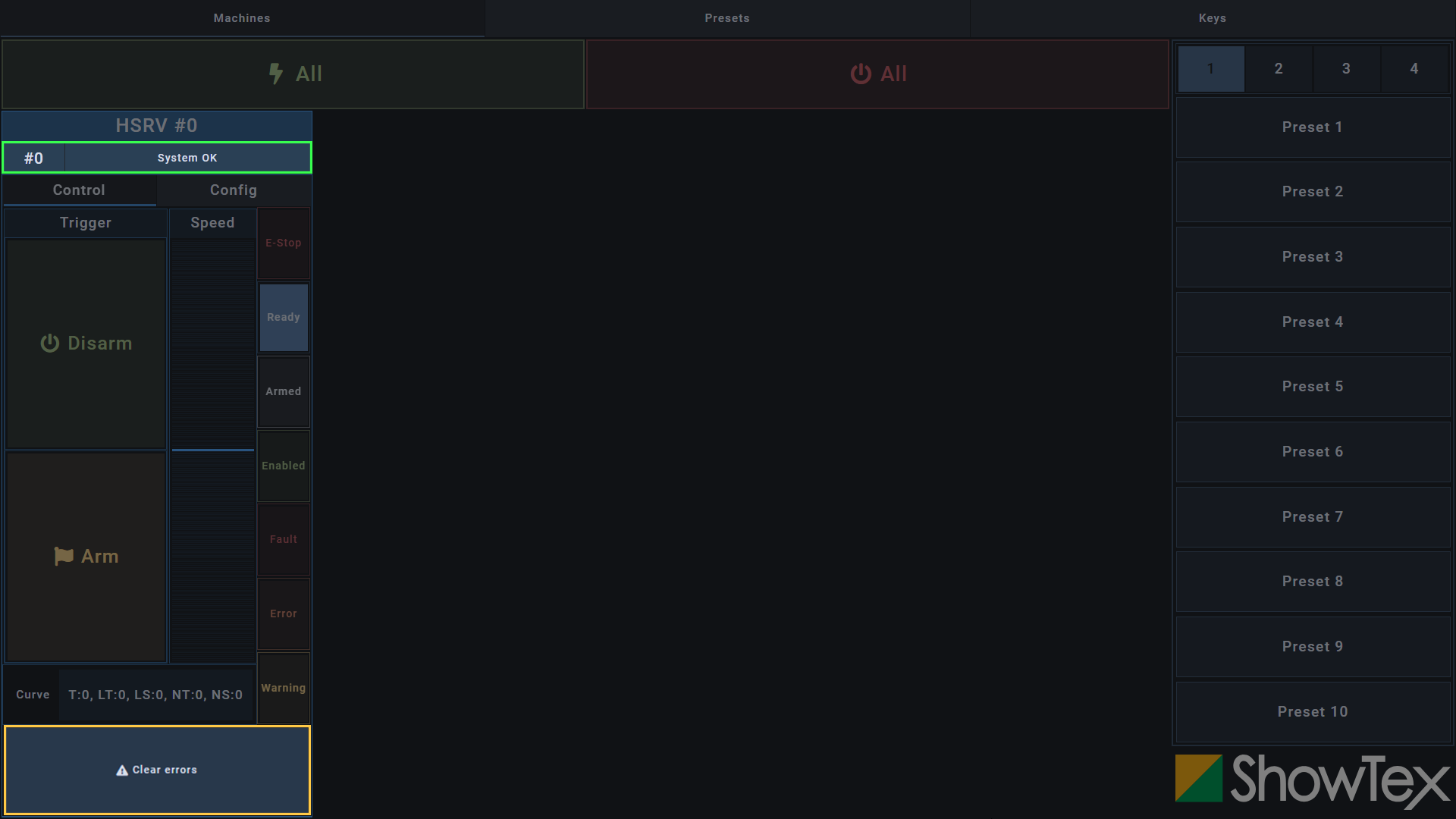
Your HiSpeed Reveal is all set and can now be used at full speed using the Control tab.
For more technical assistance, please contact your local ShowTex
office.
The address and contact information can be found on our website:
www.showtex.com